Table of Contents
Blaugust 04:Blogging on Dokuwiki
I will use today to talk about the basic blogging setup I have on Dokuwiki.
Da basics
My own Dokuwiki theme is a bit modified, so my screenshots may look different from yours.
1. First, you need Dokuwiki installed. My e-lord Kat set it up for me. So I can't help you with that. I believe there are web hosts that you can pay that have click-to-install setups for you, such as YunoHost.
2. Download extensions. With Dokuwiki installed, go to your admin panel, then your extension manager. Download the following extensions:
- Discussion (it may be bundled into the blog extension already)
3. Configure your extensions. Go to your admin panel, then Configuration settings. Here are my settings for the blog plugin:

My main changes are making the “new entry form” appear on top of the blog page, and having the date added to my blog post title with the %Y:%m%d format
4. Make a page called “blog”. This is the folder that will hold your blog, and the page that will hold your blog index.
5. Type up the funny words that make your blog show up. This is the syntax I typed into my page for my particular set-up.
{{blog>blog?&firstseconly&nolink}}
&firstseconly: Shows a preview of the first paragraph of the blog post, before the second heading. Without that, it will show the whole length of your blog. *&nolink: No link on the heading of the blog title. I use this option just because I think the “read more” button serves that purpose already. Without this, your blog title will be a link.
You can delete those options if you want. Now save your page!!
6. Make a new post! Go to your blog page, type your title into the top bar, and press “create this page”.
7. Look at the post format! The page will have some text filled in.
Here is what the text means:
====== Peepee ======: This is your first heading that will be used as the title of your page. It is equivalent to the <h1> html tag. Change whatever is inside the ===== signs to what you want the title to be.{{tag>}}: This section will add tags to your post, to make your blog searchable. For example, my tags for this post are{{tag>webdev dokuwiki tutorials}}'. Type the tags with a space, no comma.~~DISCUSSION~~: This section will add a comment section to the end of your post. You can configure this section to allow only registered users, or to allow unregistered guests. I use the avatar plugin to add icons. You can delete this section if you don't want stupid doodoo heads talking to you.
8. Type your blog post! My personal recommendation is to have an intro paragraph right under the first heading. Like the summary you'd see in search results. Then make a 2nd heading with =====title 2=====. That only uses 5 equal signs compared to the 6 equal signs of the first heading. That's the equivalent of <h2> and will serve as the cutoff “read more” point of your post. Type the rest of your post under there, and make more headings as needed! I like to section off my post with headings for my own readability, as well as screen reader accessibility for skipping ahead to certain parts.
9. Press preview to see if your blog post looks funny. If it looks fine, save your page!
10. Wow! You now have your first blog post. Keep making posts every day. Or whenever you want. I've been using my blog posts just to store random shit I've typed on blorbo that I want to revisit later lol.
11. OPTIONAL: download the bloglinks plugin in your extension manager, to have the previous and next post functionality that I do on the top of my blog pages.
The plugin is kinda finicky. I can get it to work on these blog pages, but I can't seem to get it to work on the zine pages I want it to be on too. Here's what my set-up in the configuration settings looks like.
The template for the previous and next buttons are copy/pasted from the plugin's documentation page. You have to save the arrows into your own site's image folder, and you can replace them with whatever you want too. I'll probably draw some assets for that later.
12. OPTIONAL: I have other extensions that make blogging a lot easier. Like dropfiles, which let me drag and drop images into the post editing page. This is cool cuz the media manager in Dokuwiki is kinda slow. I also use imgpaste so I can ctrl+p screenshots into the page. That is exactly what I did for this post's images.
13. RSS: Dokuwiki allows for RSS feeds for EACH different “namespace”. The namespace is equivalent to the folder holding all your pages. So this page “blog” is the namespace for my blog posts. The official documentation helped me find the RSS feed for my blog, which happens to be https://wiki.scumsuck.com/feed.php?ns=blog&num=10. Replace the stuff before /feed.php?ns=blog&num=10 with your own site name. You can also replace num=10 with another number to show that many entries in the feed. -edited in august 5th, 2025.
That's it?
It's a rather basic set-up. It's what I figured out for myself, and I think it's funny to warp this wiki software to do 5000 things that aren't wiki-ing.
I know people on Neocities like my good friend spillingdown can blog with zonelets, enable tags with a script, OR I know gg8473 uses tabvoid for her blog. And then you can enable comments with a guestbook of their choice (though IDK what's out there rn, I've used HTML comment box and some people use atabook, some others use ayano's comment widget).
I did get blogs set-up with Astro and Eleventy, but I didn't like the templates enough to keep using them ahah, and I kept struggling to find the right code/syntax for the functionality I wanted (like prev/next post, tagsets, only showing things of one tag on the front page for the /now function..[actually that reminds me that I can use this blogging feature for my /now page too…]).
Maybe someone else has another set-up they like to use? I'd love to see more weird non-wordpress blogging set-ups! Lemme know what else y'all are using.
Comment below to power my genkidama.
Please ignore the “real name” label, and type whatever you want in that input. Don't doxx yourself online!
You can enter an email if you want notifications on replies, or if you want to have an avatar on your post.




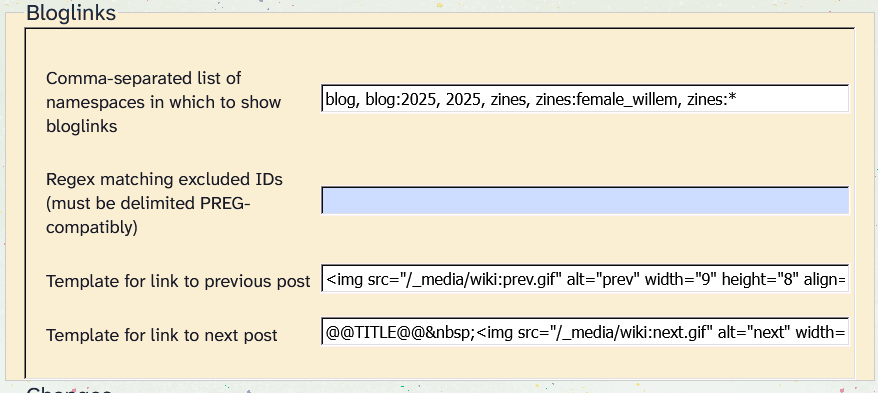


Comments
happy to provide you the wiki hosting :) and the new booru muhahahah
YEEEEEAAAAAA i'm already dreaming up EVIL ways to connect them?! Like a simple definition of tags on the booru, and then the autistic link to READ MORE about the tag… aaa thank you so much :3c